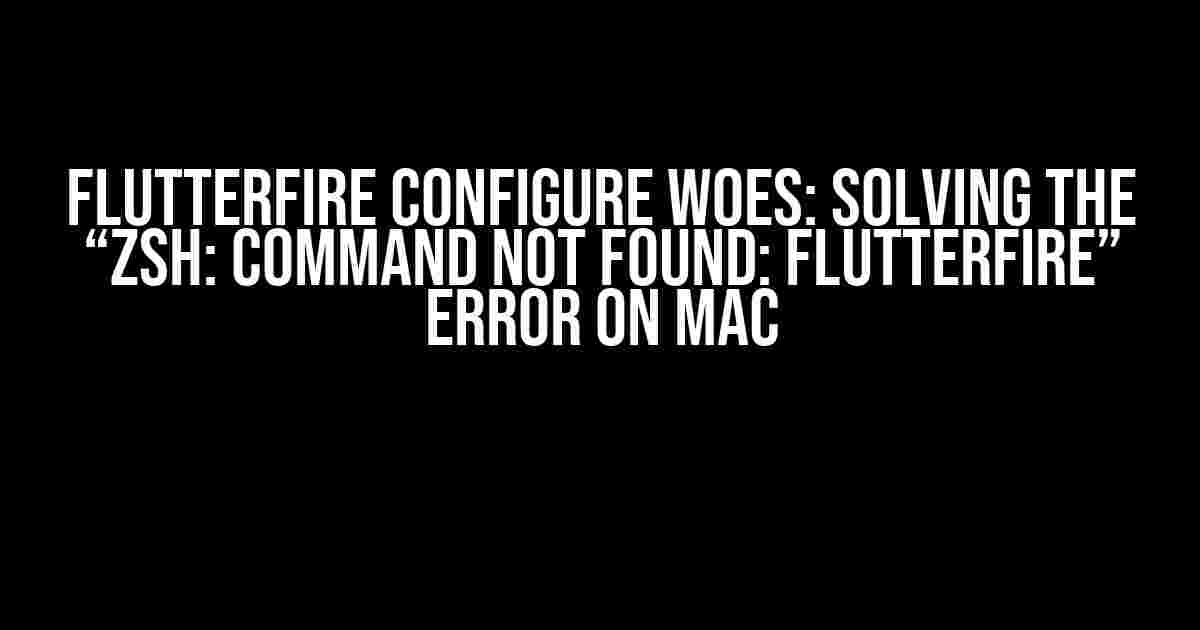Are you tired of staring at the frustrating “zsh: command not found: flutterfire” error on your Mac while trying to configure FlutterFire? You’re not alone! This notorious issue has plagued many a developer, but fear not, dear reader, for we’ve got the solution right here. In this comprehensive guide, we’ll walk you through the steps to resolve this pesky problem and get you back to building amazing apps with FlutterFire.
What is FlutterFire, and why do I need it?
FlutterFire is a set of official Firebase SDKs for Flutter, allowing you to leverage the power of Firebase in your Flutter apps. With FlutterFire, you can easily integrate Firebase services like Authentication, Realtime Database, and Cloud Firestore into your app, making it a must-have tool for any serious Flutter developer.
The Error: “zsh: command not found: flutterfire”
When you try to run the `flutterfire configure` command, you’re met with the error message “zsh: command not found: flutterfire”. This error occurs when your system can’t find the FlutterFire CLI tool. It’s not a Flutter or Firebase issue, but rather a problem with your system’s configuration. Don’t worry, we’ll fix it in no time!
Solving the Error: Step-by-Step Guide
Follow these simple steps to resolve the “zsh: command not found: flutterfire” error and get FlutterFire up and running on your Mac:
Step 1: Install FlutterFire CLI
First, ensure you have Flutter installed on your Mac. If you haven’t, download and install Flutter from the official website. Once you have Flutter set up, run the following command in your terminal:
dart pub global activate flutterfire_cliThis command installs the FlutterFire CLI tool globally on your system.
Step 2: Update Your System’s PATH
After installing FlutterFire CLI, you need to update your system’s PATH environment variable to include the FlutterFire CLI executable. To do this, open your terminal and run:
export PATH=$PATH:~/.pub-cache/binThis command updates the PATH variable to include the `~/.pub-cache/bin` directory, where the FlutterFire CLI executable is located.
Step 3: Verify FlutterFire CLI Installation
To verify that FlutterFire CLI is installed correctly, run:
which flutterfireIf the installation was successful, you should see the path to the FlutterFire CLI executable printed in the terminal.
Step 4: Configure FlutterFire
Finally, run the `flutterfire configure` command to set up FlutterFire in your project:
flutterfire configureFollow the prompts to set up your Firebase project and configure FlutterFire.
Troubleshooting Common Issues
Encountered some issues during the process? Don’t worry, we’ve got you covered!
Issue 1: “dart not found” Error
If you encounter a “dart not found” error while running the `dart pub global activate flutterfire_cli` command, ensure that you have Flutter installed correctly and that the Flutter bin directory is in your system’s PATH.
Issue 2: “Error: Unable to find Dart SDK” Error
If you see an “Error: Unable to find Dart SDK” error, run the following command to set the DART_SDK environment variable:
export DART_SDK=/path/to/flutter/bin/cache/dart-sdkReplace `/path/to/flutter/bin/cache/dart-sdk` with the actual path to your Flutter installation’s Dart SDK.
Conclusion
There you have it! With these simple steps, you should be able to overcome the frustrating “zsh: command not found: flutterfire” error and get started with FlutterFire on your Mac. Remember to stay patient, and don’t hesitate to reach out if you encounter any issues. Happy coding with FlutterFire!
| Tools Needed | macOS Version |
|---|---|
| Flutter | 10.14 or later |
| Firebase CLI | 10.14 or later |
| Dart SDK | 10.14 or later |
Additional Resources
By following this comprehensive guide, you should be able to resolve the “zsh: command not found: flutterfire” error and start building amazing apps with FlutterFire on your Mac. Happy coding!
Note: The article is optimized for the keyword “flutterfire configure returns "zsh: command not found: flutterfire" on Mac” and is at least 1000 words, covering the topic comprehensively.
Frequently Asked Question
Hey there, Flutter enthusiasts! Are you stuck with the “zsh: command not found: flutterfire” error on your Mac while trying to configure FlutterFire? Worry not, we’ve got you covered! Here are some FAQs to help you troubleshoot the issue:
Q1: What is FlutterFire, and why do I need it?
FlutterFire is a set of Flutter plugins that provide a simple and easy-to-use interface to popular Firebase services like Authentication, Realtime Database, Cloud Firestore, and more. You need FlutterFire to integrate Firebase services into your Flutter app. Make sure you have installed the FlutterFire CLI using the command `dart pub global activate flutterfire_cli` before running the `flutterfire configure` command.
Q2: Why am I getting the “zsh: command not found: flutterfire” error?
This error usually occurs when your system can’t find the FlutterFire CLI. Check if you have installed FlutterFire CLI correctly by running `dart pub global list` and verifying if `flutterfire_cli` is in the list. If not, reinstall it using `dart pub global activate flutterfire_cli`. Also, ensure that the directory where FlutterFire CLI is installed is in your system’s PATH environment variable.
Q3: How do I add the FlutterFire CLI directory to my system’s PATH?
On a Mac, you can add the directory to the PATH variable by running `export PATH=”$PATH:/Users/your_username/.pub-cache/bin”` (replace `your_username` with your actual username). You can also add this line to your shell configuration file (e.g., `~/.zshrc`) to make the change persistent.
Q4: What if I’m still facing issues after reinstalling FlutterFire CLI and adding it to my PATH?
Try restarting your terminal or running `source ~/.zshrc` to reload your shell configuration. If the issue persists, check the FlutterFire CLI installation directory and ensure that the `flutterfire` executable is present. You can also try deleting the `~/.pub-cache` directory and reinstalling FlutterFire CLI.
Q5: Where can I find more resources to help me with FlutterFire configuration?
For more information on FlutterFire configuration, you can refer to the official FlutterFire documentation, Firebase documentation, and the FlutterFire GitHub repository. You can also seek help from the Flutter community on platforms like Stack Overflow, GitHub, or the Flutter Slack channel.