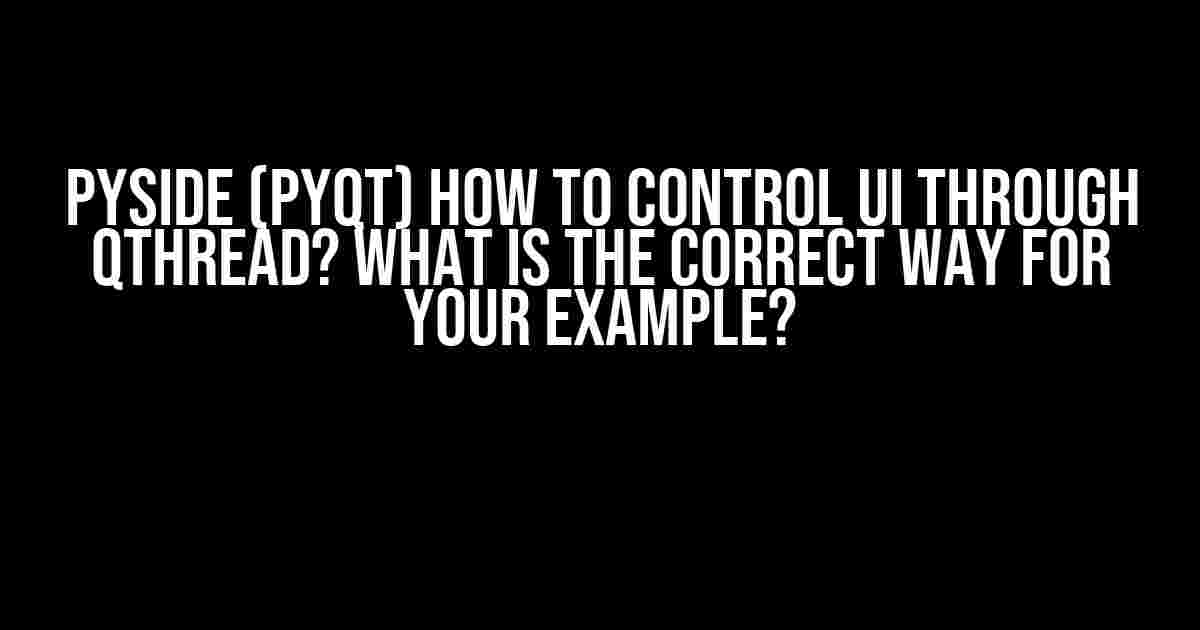Are you tired of freezing GUIs and wondering how to control UI through QThread in Pyside or PyQt? Look no further! In this comprehensive guide, we’ll explore the world of multithreading in PyQt and provide a step-by-step approach to controlling your UI through QThread. By the end of this article, you’ll be able to create responsive and efficient GUI applications that will impress even the most discerning users.
Why Do We Need QThread?
Before we dive into the nitty-gritty of controlling UI through QThread, let’s understand why we need QThread in the first place. When you create a GUI application using PyQt or Pyside, it runs on the main thread. This main thread is responsible for processing events, updating the UI, and handling user interactions. However, when you perform CPU-intensive tasks or operations that take a long time, the main thread gets blocked, causing the GUI to freeze.
This is where QThread comes to the rescue. QThread allows you to run tasks in the background, keeping the main thread free to handle UI updates and user interactions. By using QThread, you can create a responsive GUI that remains interactive even when performing time-consuming tasks.
How to Control UI Through QThread?
Now that we’ve established the importance of QThread, let’s explore the correct way to control UI through QThread. The key to successful UI control lies in communication between the main thread and the worker thread. Here’s a step-by-step approach to get you started:
-
Create a Worker Thread
Create a new class that inherits from QThread. This worker thread will perform the CPU-intensive task or operation.
class WorkerThread(QThread):
def __init__(self):
super(WorkerThread, self).__init__()def run(self):
# Perform CPU-intensive task or operation here
pass
-
Signal and Slot Mechanism
Implement a signal and slot mechanism to communicate between the main thread and the worker thread. The worker thread will emit signals to notify the main thread about the task’s progress or completion.
class WorkerThread(QThread):
finished = pyqtSignal() # Signal to notify the main thread about task completion
progressChanged = pyqtSignal(int) # Signal to notify the main thread about task progressdef __init__(self):
super(WorkerThread, self).__init__()def run(self):
# Perform CPU-intensive task or operation here
self.progressChanged.emit(50) # Emit signal to notify the main thread about task progress
self.finished.emit() # Emit signal to notify the main thread about task completion
-
Connect Signals and Slots
In the main thread, connect the signals emitted by the worker thread to slots that will update the UI accordingly.
self.workerThread.finished.connect(self.onFinished) # Connect the finished signal to the onFinished slot
self.workerThread.progressChanged.connect(self.onProgressChanged) # Connect the progressChanged signal to the onProgressChanged slot
-
Update UI in Slots
In the slots, update the UI to reflect the task’s progress or completion. Make sure to use Qt’s thread-safe methods to update the UI.
def onFinished(self):
self.ui.label.setText("Task completed!") # Update the UI labeldef onProgressChanged(self, progress):
self.ui.progressBar.setValue(progress) # Update the progress bar
Example: Controlling UI Through QThread
Let’s create a simple example that demonstrates how to control UI through QThread. We’ll create a GUI application that performs a time-consuming task (simulated by a sleep operation) and updates the UI accordingly.
import sys
import time
from PyQt5.QtCore import QThread, pyqtSignal
from PyQt5.QtWidgets import QApplication, QMainWindow, QLabel, QPushButton, QProgressBar
class WorkerThread(QThread):
finished = pyqtSignal() # Signal to notify the main thread about task completion
progressChanged = pyqtSignal(int) # Signal to notify the main thread about task progress
def __init__(self):
super(WorkerThread, self).__init__()
def run(self):
for i in range(10):
time.sleep(1) # Simulate a time-consuming task
self.progressChanged.emit((i + 1) * 10) # Emit signal to notify the main thread about task progress
self.finished.emit() # Emit signal to notify the main thread about task completion
class MainWindow(QMainWindow):
def __init__(self):
super(MainWindow, self).__init__()
self.ui = QMainWindow()
self.ui.setupUi(self)
self.ui.label.setText("Task not started...")
self.ui.progressBar.setValue(0)
self.workerThread = WorkerThread()
self.workerThread.finished.connect(self.onFinished) # Connect the finished signal to the onFinished slot
self.workerThread.progressChanged.connect(self.onProgressChanged) # Connect the progressChanged signal to the onProgressChanged slot
self.ui.pushButton.clicked.connect(self.onStartTask) # Connect the push button click signal to the onStartTask slot
def onStartTask(self):
self.ui.label.setText("Task in progress...")
self.workerThread.start() # Start the worker thread
def onFinished(self):
self.ui.label.setText("Task completed!")
self.ui.progressBar.setValue(100)
def onProgressChanged(self, progress):
self.ui.progressBar.setValue(progress)
if __name__ == "__main__":
app = QApplication(sys.argv)
window = MainWindow()
window.show()
sys.exit(app.exec_())
Common Mistakes to Avoid
When working with QThread, it’s essential to avoid common mistakes that can lead to GUI freezes or crashes. Here are some common mistakes to watch out for:
-
Directly Accessing GUI Elements from Worker Thread
Avoid directly accessing GUI elements from the worker thread. Instead, use signals and slots to communicate between the main thread and the worker thread.
-
Not Using Thread-Safe Methods
Use Qt’s thread-safe methods to update the UI. Avoid using Python’s built-in methods, as they may not be thread-safe.
-
Not Disconnecting Signals and Slots
Make sure to disconnect signals and slots when the worker thread is finished. This prevents memory leaks and ensures that the GUI remains responsive.
Conclusion
In conclusion, controlling UI through QThread in Pyside or PyQt is a straightforward process that requires careful planning and implementation. By following the steps outlined in this article, you can create responsive and efficient GUI applications that will impress even the most discerning users. Remember to avoid common mistakes and use Qt’s thread-safe methods to update the UI. Happy coding!
| Keyword | Description |
|---|---|
| Pyside | A Python binding for the Qt framework |
| PyQt | A Python binding for the Qt framework |
| QThread | A Qt class for creating threads |
| Signal and Slot | A mechanism for communicating between threads |
By following the best practices outlined in this article, you’ll be able to create GUI applications that are both responsive and efficient. Remember to keep your UI thread-free and use QThread to perform CPU-intensive tasks. Happy coding!
Frequently Asked Question
Are you tired of dealing with the complexities of controlling UI through QThread in PySide (PyQt)? Worry no more! Here are some answers to the most frequently asked questions that will guide you through the correct way of handling UI updates in a thread-safe manner.
Why do I need to use QThread to control UI?
You need to use QThread to control UI because GUI operations should be performed in the main thread, and QThread allows you to run time-consuming operations in the background without blocking the GUI. This ensures that your application remains responsive and doesn’t freeze.
How do I update the UI from a QThread?
To update the UI from a QThread, you should use signals and slots. Emit a signal from the thread, and connect it to a slot in the main thread that updates the UI. This way, you ensure that the UI is updated in a thread-safe manner.
What is the correct way to emit a signal from a QThread?
To emit a signal from a QThread, you should define a signals class that inherits from QObject, and then move the instance of that class to the thread using moveToThread(). Then, emit the signal from the thread, and connect it to a slot in the main thread.
Can I use QMetaObject.invokeMethod() to update the UI from a QThread?
Yes, you can use QMetaObject.invokeMethod() to update the UI from a QThread. This method allows you to invoke a method in the target thread, which can be used to update the UI. However, this approach is more complicated and error-prone compared to using signals and slots.
What are some common pitfalls to avoid when controlling UI through QThread?
Some common pitfalls to avoid when controlling UI through QThread include: updating the UI directly from the thread, not using signals and slots, not moving the object to the thread using moveToThread(), and not handling errors and exceptions properly.