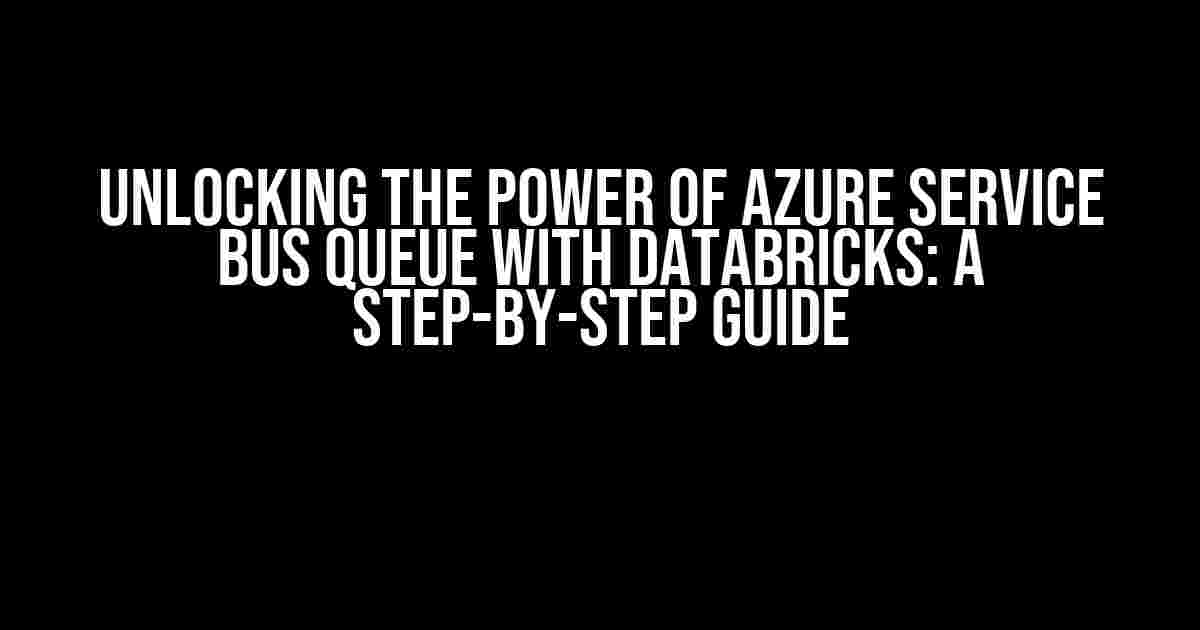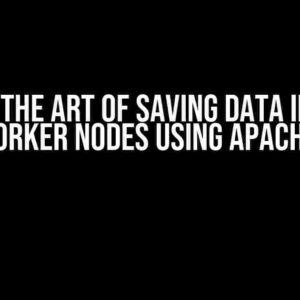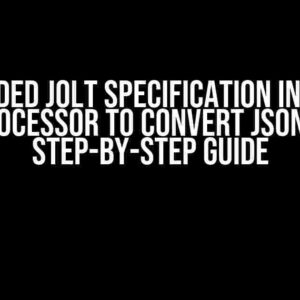Are you tired of dealing with disconnected data pipelines and inefficient messaging systems? Look no further! In this comprehensive guide, we’ll show you how to connect Azure Service Bus Queue with Databricks, unlocking a world of scalable, secure, and highly available data processing. By the end of this article, you’ll be equipped with the knowledge to integrate these two powerful tools and take your data workflows to the next level.
- What is Azure Service Bus Queue?
- What is Databricks?
- Why Integrate Azure Service Bus Queue with Databricks?
- Prerequisites
- Step 1: Create an Azure Service Bus Namespace and Queue
- Step 2: Install the Azure Service Bus Queue SDK on Databricks
- Step 3: Create a Databricks Scala or Python Notebook
- Step 4: Receive Messages from Azure Service Bus Queue
- Step 5: Process and Store Messages in Databricks
- Step 6: Monitor and Debug Your Integration
- Best Practices and Troubleshooting Tips
- Conclusion
What is Azure Service Bus Queue?
Azure Service Bus Queue is a fully managed, cloud-based messaging system that enables highly scalable, asynchronous communication between applications and services. With Azure Service Bus Queue, you can decouple your applications, improve system resilience, and reduce complexity. But, how do you connect it with Databricks?
What is Databricks?
Databricks is a fast, easy, and collaborative Apache Spark-based analytics platform that provides a unified analytics experience. With Databricks, you can accelerate innovation, automate workflows, and simplify data engineering. But, to fully leverage its potential, you need to connect it with external services like Azure Service Bus Queue.
Why Integrate Azure Service Bus Queue with Databricks?
The integration of Azure Service Bus Queue with Databricks offers numerous benefits, including:
- Real-time data processing: Process messages in real-time, enabling timely insights and actions.
- Scalability: Handle large volumes of messages with ease, ensuring your system can scale with demand.
- Reliability: Ensure message delivery and processing, even in the face of failures or network issues.
- Security: Leverage Azure Service Bus Queue’s robust security features, including encryption and access control.
- Simplified data workflows: Streamline your data pipelines, reducing complexity and improving efficiency.
Prerequisites
Before you begin, make sure you have:
- An Azure subscription with an active Azure Service Bus namespace.
- A Databricks account with a cluster running Apache Spark 2.4.3 or later.
- The Azure Service Bus Queue SDK for Java or Python installed on your Databricks cluster.
- A basic understanding of Azure Service Bus Queue and Databricks concepts.
Step 1: Create an Azure Service Bus Namespace and Queue
If you haven’t already, create an Azure Service Bus namespace and queue using the Azure portal or Azure CLI:
az servicebus namespace create --resource-group <resource-group> --name <namespace-name> az servicebus queue create --resource-group <resource-group> --namespace-name <namespace-name> --queue-name <queue-name>
Note down the namespace connection string, queue name, and entity path, as you’ll need them later.
Step 2: Install the Azure Service Bus Queue SDK on Databricks
Install the Azure Service Bus Queue SDK for Java or Python on your Databricks cluster using the following commands:
// For Java
dbutils.library.install("com.microsoft.azure:azure-servicebus:2.6.0")
// For Python
dbutils.library.install("azure-servicebus:2.6.0")
Restart your Databricks cluster to ensure the SDK is properly installed.
Step 3: Create a Databricks Scala or Python Notebook
Create a new Databricks Scala or Python notebook to connect with Azure Service Bus Queue. Import the necessary libraries and initialize the Azure Service Bus Queue client:
// For Scala
import com.microsoft.azure.servicebus.primitives.ConnectionStringBuilder
import com.microsoft.azure.servicebus._
val connectionString = "Endpoint=sb://<namespace-name>.servicebus.windows.net/;SharedAccessKeyName=<shared-access-key-name>;SharedAccessKey=<shared-access-key>"
val queueName = "<queue-name>"
val entityPath = s"/$queueName/messages"
// For Python
from azure.servicebus import ServiceBusClient
connection_string = "Endpoint=sb://<namespace-name>.servicebus.windows.net/;SharedAccessKeyName=<shared-access-key-name>;SharedAccessKey=<shared-access-key>"
queue_name = "<queue-name>"
entity_path = f"/{queue_name}/messages"
Replace the placeholders with your actual Azure Service Bus namespace and queue details.
Step 4: Receive Messages from Azure Service Bus Queue
Use the Azure Service Bus Queue client to receive messages from the queue in your Databricks notebook:
// For Scala
val client = new ServiceBusClient(new ConnectionStringBuilder(connectionString, queueName), retryPolicy = RetryPolicy.getDefault())
val receiver = client.getReceiver(entityPath)
val messages = receiver.receiveMessages(10)
messages.foreach(message => {
println(s"Received message: ${message.getBody}")
receiver.complete(message.getSystemProperties.getLockToken)
})
// For Python
service_bus_client = ServiceBusClient.from_connection_string(connection_string)
receiver = service_bus_client.get_receiver(queue_name, entity_path)
messages = receiver.receive_messages(max_message_count=10)
for message in messages:
print(f"Received message: {message.get_body()}")
receiver.complete_message(message)
This code snippet receives 10 messages from the queue, prints the message bodies, and completes the messages to remove them from the queue.
Step 5: Process and Store Messages in Databricks
Process the received messages in your Databricks notebook using Apache Spark’s powerful data processing capabilities:
// For Scala
import org.apache.spark.sql.SparkSession
val spark = SparkSession.builder.appName("Azure Service Bus Queue Processor").getOrCreate()
val messageDf = messages.toSeq.toDF("message_body")
val processedDf = messageDf.select("message_body", "message_body".length as "message_length")
processedDf.write.format("delta").save("/mnt/ processed_messages")
// For Python
from pyspark.sql import SparkSession
spark = SparkSession.builder.appName("Azure Service Bus Queue Processor").getOrCreate()
message_df = spark.createDataFrame([(message.get_body(),) for message in messages], ["message_body"])
processed_df = message_df.select("message_body", len("message_body").alias("message_length"))
processed_df.write.format("delta").save("/mnt/processed_messages")
This code snippet creates a Spark DataFrame from the received messages, processes the data using Spark’s built-in functions, and stores the processed data in a Delta Lake table.
Step 6: Monitor and Debug Your Integration
Monitor your Azure Service Bus Queue integration with Databricks using Azure Monitor, Azure Log Analytics, and Databricks’ built-in monitoring tools. Debug any issues that may arise, and optimize your integration for performance and reliability.
Best Practices and Troubleshooting Tips
When integrating Azure Service Bus Queue with Databricks, keep the following best practices and troubleshooting tips in mind:
| Best Practice | Description |
|---|---|
| Handle errors gracefully | Implement retry mechanisms and error handling to ensure robust message processing. |
| Use efficient message processing | Process messages in batches, and leverage Spark’s parallel processing capabilities to optimize performance. |
| Monitor and debug regularly | Regularly monitor your integration, and debug issues promptly to ensure reliable message processing. |
| Secure your Azure Service Bus Queue | Implement robust security measures, including access control, encryption, and authentication, to protect your Azure Service Bus Queue. |
Conclusion
In this comprehensive guide, we’ve shown you how to connect Azure Service Bus Queue with Databricks, unlocking a world of scalable, secure, and highly available data processing. By following these steps and best practices, you’ll be able to integrate these two powerful tools, simplify your data workflows, and drive business success. Remember to monitor and debug your integration regularly, and optimize it for performance and reliability. Happy integrating!
Ready to take your Azure Service Bus Queue integration to the next level? Explore our next article on advanced Azure Service Bus Queue features and best practices.
Frequently Asked Question
Having trouble connecting Azure Service Bus Queue from Databricks? Don’t worry, we’ve got you covered!
Q1: What are the prerequisites to connect Azure Service Bus Queue from Databricks?
To connect Azure Service Bus Queue from Databricks, you need to have an Azure Service Bus namespace, a queue created within that namespace, and the Azure Databricks Runtime 6.4 or later. Additionally, you’ll need the Azure Service Bus Queue connection string and the right permissions to access the queue.
Q2: How do I install the required libraries to connect to Azure Service Bus Queue from Databricks?
You can install the required libraries by running the following command in your Databricks notebook: `%pypi azure-servicebus`. This will install the Azure Service Bus Python library, which is needed to interact with the Azure Service Bus Queue.
Q3: How do I create a connection to Azure Service Bus Queue from Databricks?
You can create a connection to Azure Service Bus Queue from Databricks using the Azure Service Bus Python library. You’ll need to import the library, create a `ServiceBusClient` object, and then use the `get_queue_client` method to create a `QueueClient` object. This object can be used to send and receive messages from the queue.
Q4: How do I send a message to Azure Service Bus Queue from Databricks?
You can send a message to Azure Service Bus Queue from Databricks using the `send_message` method of the `QueueClient` object. You’ll need to create a `ServiceBusMessage` object and pass it to the `send_message` method, along with any required message properties, such as the message body and any custom properties.
Q5: How do I receive a message from Azure Service Bus Queue in Databricks?
You can receive a message from Azure Service Bus Queue in Databricks using the `receive_messages` method of the `QueueClient` object. You’ll need to specify the number of messages to receive and the maximum wait time. The method will return a list of `ServiceBusMessage` objects, which you can then process as needed.